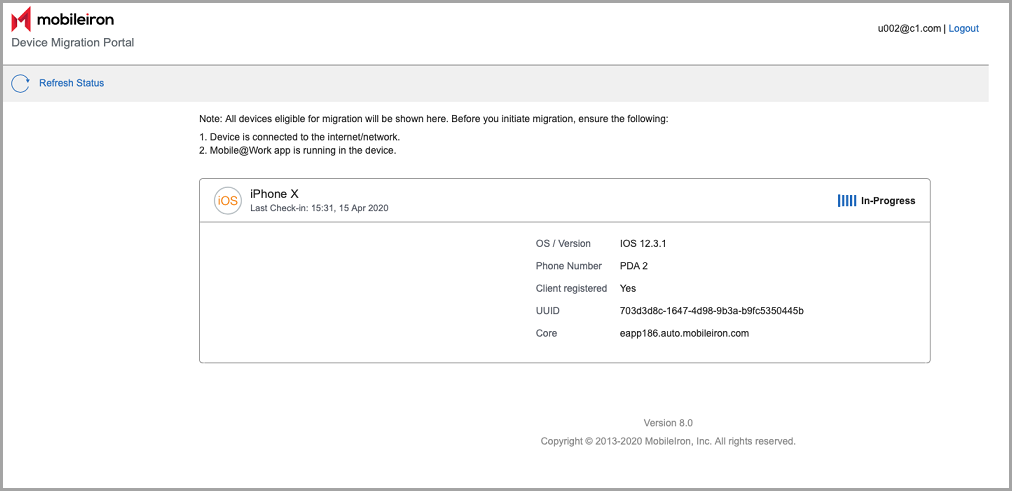Device Migration Portal
Device Migration Portal is an end-user portal to allow the device users to start migrations. This is enabled by administrators in the Migration Portal > Labels page. After an administrator enables a device by selecting "Device User," the user can login to the Device Migration Portal and start the migration. Users will get a notification with the link to Device Migration Portal if the administrator provides it in the notification message. It is accessible for only migration-enabled tenant users.
Users can log into the portal using the following link with their Cloud credentials and initiate device migration(s) by themselves at their convenient time:
URL: https://<migration-portal-URL>/user/
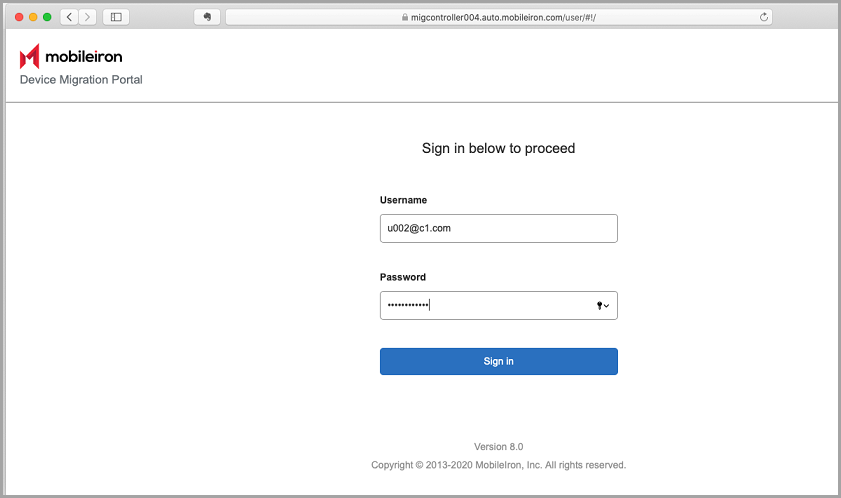
After a user logs in to the Device Migration Portal, the page displays devices associated with the user across all the Core instances linked with Cloud tenant for migration. Click the Refresh Status icon to display current devices and their status. If there are no devices for the logged-in user, the portal displays a "No devices available" message.
Before users initiate migrations, they must ensure the following:
- Devices are connected to the Internet/network.
- Mobile@Work app is running on the devices.
If an administrator has selected a device to be migrated by Device User, the Migrate button will be displayed for the device. To begin migration of a device, click Migrate and click OK to confirm the device migration.
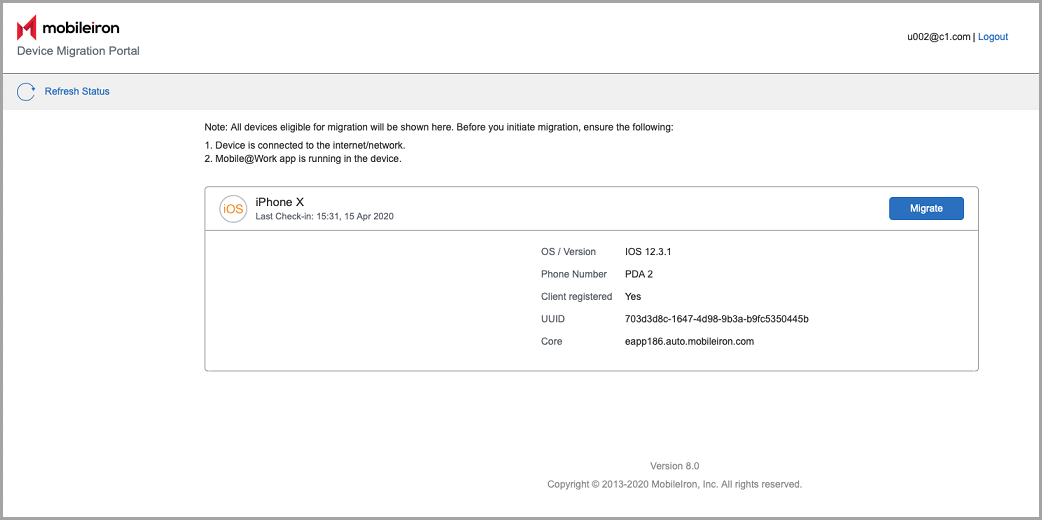
If the device migration has already started, the device will show the current migration status, such as In Progress, Failed, or Migrated. Force Retry and Retry Failed options are not available in this end-user portal.